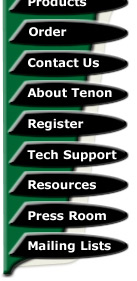System requirements
The following is a list of suggested system configurations. eShox may run on lesser systems, but some features may not function.
- A full-time Internet connection with a static IP address (obtain this from your ISP).
- A domain name (registered with your ISP, or with a registry such as Network Solutions - netsol.com).
- A domain name server (DNS) setup with your domain name (pointing to your IP address - your ISP may be able to provide this).
- A Power Macintosh G3, iMac, or newer computer running Mac OS X 10.2 or Mac OS X Server 10.2. -or-
- A web server running Apache or Tenon iTools 7.x with PHP 4.3 and MySQL 4 or later.
Installation
Download the eShox Installer from here. Double-click "eShox Installer". Authenticate as the system administrator. Click Continue. Read License Agreement. Click Continue and Agree. A choice of installation volume is displayed. Choose the current startup volume (the installer cannot install on other volumes). Click Continue.
If you already have MySQL and/or PHP enabled, click Customize and uncheck the MySQL and/or PHP installation options.
Click Install (or Upgrade) to begin installation. When installation is complete, continue with setup of the shop MySQL database (see below).
MySQL database setup
Open a Web browser and go to URL http://your-domain-or-ip/shop/setup/
A setup window should be displayed. Enter the server name (usually "localhost"), the username ("root" is the default on Mac OS X), the password (the default on Mac OS X is blank) and the database name (your choice). If this is a new database, choose "Setup new MySQL database". If you already have a MySQL database setup with all of the eShox tables, choose "Use existing MySQL database". Click "Save" to complete the setup. �
|
Note: The MySQL passwords are not the same as the system passwords. For example, the root MySQL password may not be the same as the root system password. Most often the MySQL root password is not set (i.e. it is "" or null), which presents a security risk on some systems. You may set the MySQL root password with the following command in a terminal window (or Terminal.app): mysqladmin -u root -p password "newpassword" This command will prompt you for a password, which should be your existing MySQL password (hit return if you haven't set one before). |