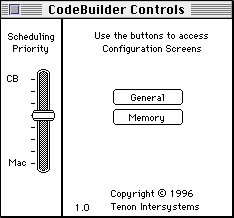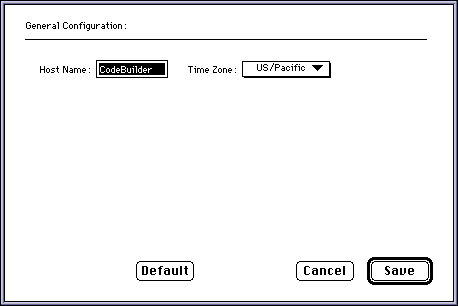3.1 Scheduling Priority Slide Bar
3.2 Configuration Screens
3.2.1 General Configuration Screen
3.2.1.1 Host Name
3.2.1.2 Time Zone
3.2.2 Memory Configuration
3.2.2.1 Maximum Number Parameters
 3.0 The CodeBuilder Control Panel
3.0 The CodeBuilder Control Panel
The CodeBuilder Control Panel is used to configure certain parameters in
your CodeBuilder system. It is normally opened once prior to launching CodeBuilder
for the first time, and subsequently if you want to change any CodeBuilder
operating parameters.
To view the CodeBuilder Control Panel, choose "Control Panels"
from the Apple menu and double-click on "CodeBuilder Controls".
The Control Panel consists of the Scheduling Priority slide bar and three
configuration buttons. With the exception of Scheduling Priority slide bar
adjustments, all changes made in the CodeBuilder Control Panel require you
to restart CodeBuilder in order for the modifications to take effect.
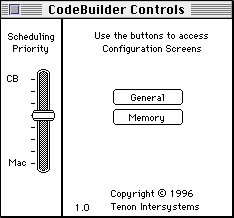
Figure 7: CodeBuilder Control Panel
3.1 Scheduling Priority Slide Bar
On a busy system where both CodeBuilder and Macintosh programs are running
simultaneously, the Scheduling Priority slide bar allows you to control
the relative CPU time spent running UNIX programs versus running Macintosh
programs. A change of priority goes into effect immediately, allowing you
to tune your system depending on your personal workload priority. For optimal
performance, the CodeBuilder Control Panel should be closed after making
any scheduling priority adjustments.
The CodeBuilder scheduler is designed to optimize performance independent
of the slide bar position. Therefore, when no other Macintosh applications
are running, the slide bar position will have no effect on the performance
of CodeBuilder. Similarly, when no CodeBuilder processes are active, the
impact of CodeBuilder on Macintosh applications will be minimal, regardless
of the slide bar setting.
3.2 Configuration Screens
There are some basic configuration parameters that must be set in order
for CodeBuilder to operate properly. These include general CodeBuilder system
information and settings that affect CodeBuilder memory utilization.
The configuration screens are activated by clicking on the appropriate button
in the control panel. Each screen contains editable text fields and check
boxes for specifying configuration values. The "Default" button
in each configuration screen will reset the entries in the screen to installation
default values. After entering your configuration values, click on the "Save"
button to confirm your entry, or on the "Cancel" button to leave
the values unchanged. Changed values will take effect the next time you
start up CodeBuilder.
3.2.1 General Configuration Screen
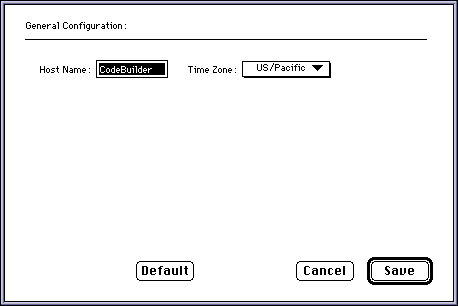
Figure 8: "General Configuration" Screen
3.2.1.1 Host Name
This is the name given to your Macintosh. The default host name is CodeBuilder.
Under CodeBuilder, blanks and special characters other than periods and
underscores are not allowed in a host name. Special characters found in
the default host name are converted to underscores.
3.2.1.2 Time Zone
This is a pop-up menu for choosing the appropriate time zone for your system.
Many UNIX systems set the system clock to Greenwich Mean Time (GMT) and
automatically compensate for Daylight Savings Time. In order to integrate
with time as seen on the Macintosh, CodeBuilder uses the time as set in
the Macintosh General Control Panel, typically local time. The time zone
information helps CodeBuilder convert between local time and GMT. Users
are responsible for adjusting the General Control Panel clock by hand when
changing to and from Daylight Savings Time.
If available, the default time zone is extracted from the setting in the
Macintosh World Map Control Panel.
3.2.2 Memory Configuration Screen
CodeBuilder uses maximum parameter values in this screen to dynamically
allocate UNIX kernel memory resources at boot time. As your system requirements
grow, these values can be adjusted upward accordingly.

Figure 9: "Memory Configuration" Screen
3.2.2.1 Maximum Number Parameters
UNIX kernel parameters are presented as maximum allowable values:
UNIX processes. This is the maximum
number of processes (shells, programs, daemons, etc.) that can be run at
one time. The default value of processes should be adequate.
Open files. This entry specifies the number of
files CodeBuilder can have open and in memory at once. The default number
of open files is 124.
FS buffers. This entry is the number of 8 kilobyte
UNIX File System (FS) buffers available for buffering file transfer to and
from the local disk. Increasing this number from the default 16 buffers
will speed up your system at the expense of memory usage.
[ Top of Page ][ 4.0
Launching CodeBuilder ][ Table of
Contents ]